Presentation Package
Resumen
In the realm of computer applications, a presentation package is a specialized software tool designed to facilitate the creation of visually appealing and interactive presentations. These presentations are commonly used in various settings such as business meetings, academic lectures, training sessions, and more. A presentation package like Microsoft PowerPoint provides users with a platform to combine text, images, graphics, and multimedia elements to convey information effectively and engage the audience.
Examples of Presentation Packages:Common examples of presentation packages include MS PowerPoint and other similar software like Keynote, Google Slides, and Prezi. These tools offer a range of features and functionalities to help users craft dynamic and professional presentations.
Features of PowerPoint Environment:The PowerPoint environment comprises a user-friendly interface with various tools and options to aid in the creation and customization of presentations. Users can access features such as slide templates, text formatting, image insertion, animation effects, and slide transitions to enhance the visual appeal of their slides.
Steps in Activating and Exiting PowerPoint:To activate Microsoft PowerPoint, users can typically locate the program in their computer's software menu and launch it with a simple click. On the other hand, to exit PowerPoint, users can close the application by clicking on the exit button or using the keyboard shortcut for closing programs.
PowerPoint Operations:When working with PowerPoint, users can perform a multitude of operations to create engaging presentations. These operations include creating new presentations, inserting pictures, text, and graphs, integrating animated content, adding new slides, saving presentations for future access, running slide shows to present content interactively, printing presentations for physical copies, and finally closing the presentation after completion.
Overall Objectives:By delving into the topic of Presentation Package, learners will gain a comprehensive understanding of the purpose and functionality of presentation software. Through hands-on practice and exploration, students will master the art of creating captivating presentations using tools like Microsoft PowerPoint, enabling them to effectively communicate ideas in a visually compelling manner.
Objetivos
- Identify examples of presentation packages
- Recognize the features of the PowerPoint environment
- Demonstrate PowerPoint operations such as creating new presentations, inserting pictures, text, and graphs, adding animated content, adding new slides, saving presentations, running slide shows, printing presentations, and closing presentations
- Learn the steps to activate and exit PowerPoint
- Understand the definition of Presentation Package
Nota de la lección
Evaluación de la lección
Felicitaciones por completar la lección del Presentation Package. Ahora que has explorado el conceptos e ideas clave, es hora de poner a prueba tus conocimientos. Esta sección ofrece una variedad de prácticas Preguntas diseñadas para reforzar su comprensión y ayudarle a evaluar su comprensión del material.
Te encontrarás con una variedad de tipos de preguntas, incluyendo preguntas de opción múltiple, preguntas de respuesta corta y preguntas de ensayo. Cada pregunta está cuidadosamente diseñada para evaluar diferentes aspectos de tu conocimiento y habilidades de pensamiento crítico.
Utiliza esta sección de evaluación como una oportunidad para reforzar tu comprensión del tema e identificar cualquier área en la que puedas necesitar un estudio adicional. No te desanimes por los desafíos que encuentres; en su lugar, míralos como oportunidades para el crecimiento y la mejora.
- Define a Presentation Package. A. A software used for creating presentations B. An operating system for computers C. An internet browser D. A video editing software Answer: A. A software used for creating presentations
- Which of the following is an example of a Presentation Package? A. MS Excel B. MS Word C. MS PowerPoint D. Adobe Photoshop Answer: C. MS PowerPoint
- What are the features of the PowerPoint environment? A. Inserting pictures and text only B. Creating spreadsheets C. Running slide shows D. Sending emails Answer: C. Running slide shows
- How do you activate PowerPoint? A. By double-clicking on the Excel icon B. By pressing the Start button on the computer C. By opening it from the Microsoft Office suite D. By using a specific code in the command prompt Answer: C. By opening it from the Microsoft Office suite
- What are the basic operations in PowerPoint? A. Insert pictures and text only B. Create new presentations, add new slides, save presentations C. Edit videos D. Play music Answer: B. Create new presentations, add new slides, save presentations
- Which of the following is a step in exiting PowerPoint? A. Close presentation B. Add new slide C. Insert graphs D. Print presentation Answer: A. Close presentation
- When running a slide show in PowerPoint, what does it do? A. Prints the presentation B. Projects the slides on the screen one after the other C. Adds new animations D. Deletes the slides Answer: B. Projects the slides on the screen one after the other
- What operation allows you to add animated content in PowerPoint? A. Save presentation B. Edit presentation C. Insert graphs D. Insert text Answer: B. Edit presentation
- What is the purpose of adding a new slide in PowerPoint? A. To delete slides B. To duplicate existing slides C. To add a new content section D. To print the presentation Answer: C. To add a new content section
- How can you print a presentation in PowerPoint? A. By saving it as a PDF document B. By sending it via email C. By clicking on the print button D. By copying and pasting the content Answer: C. By clicking on the print button
Libros Recomendados
|
Microsoft PowerPoint 2016 Step by Step
Subtítulo
Build exactly the skills you need
Editorial
Microsoft Press
Año
2015
ISBN
978-0735697799
|
|
|
PowerPoint 2016 For Dummies
Subtítulo
Make PowerPoint work for you
Editorial
For Dummies
Año
2015
ISBN
978-1119077053
|
Preguntas Anteriores
¿Te preguntas cómo son las preguntas anteriores sobre este tema? Aquí tienes una serie de preguntas sobre Presentation Package de años anteriores.
Pregunta 1 Informe
How can you add speaker notes to a PowerPoint slide?
You can add speaker notes by clicking on "View" and then selecting "Notes Page" to open the notes pane where you can
e your notes.
Pregunta 1 Informe
Which of the following function keys can be used to run slide show in a PowerPoint presentation?