Graphics Package
Resumen
Features of CorelDraw:
CorelDraw is a popular graphic design software known for its advanced features and tools that facilitate the creation of high-quality visual content. Some key features of CorelDraw include the LiveSketch Tool, which allows users to sketch naturally using a pen-enabled device; the Multi-Monitor support for improved productivity; and the Healing Clone Tools for seamless photo editing by removing imperfections.
Moreover, CorelDraw offers the Copy Curve Segments feature for duplicating path segments easily, the Gaussian Blur Feature for creating realistic depth effects, and a Touch-Friendly GUI Interface for enhanced user experience on touch-enabled devices. The software also includes Powerful Stylus Enhancements for precise drawing and editing, Import Legacy Workspaces for seamless transition for existing users, and Prominent Interactive Sliders for quick adjustments.
Furthermore, CorelDraw provides features such as Custom Node Shapes for creating unique design elements, Font Filtering and Search options for efficient font selection, and the Corel Font Manager for easy font organization. Additionally, Enhanced Vector Previews allow users to preview and adjust designs accurately, while Handles and Node tools ensure precise control over design elements.
Using CorelDraw for Design:
One of the primary uses of CorelDraw is to design various visual materials such as business cards, school logos, national flags, invitation cards, certificates, and more. With its comprehensive set of tools and features, users can unleash their creativity and bring their design ideas to life with professional results. Whether it's creating intricate illustrations or designing simple layouts, CorelDraw offers the versatility and functionality required for diverse graphic design projects.
In conclusion, mastering CorelDraw allows individuals to explore their creativity, enhance their graphic design skills, and produce visually appealing content for personal, academic, or professional purposes. By understanding the features and capabilities of CorelDraw, users can unlock the full potential of this powerful graphic design software and create stunning visuals that captivate audiences.
Objetivos
- Define Graphics and give examples of Graphic packages
- Use CorelDraw to design
- Use features of CorelDraw to activate existing CorelDraw files
- Explain features of CorelDraw
Nota de la lección
Evaluación de la lección
Felicitaciones por completar la lección del Graphics Package. Ahora que has explorado el conceptos e ideas clave, es hora de poner a prueba tus conocimientos. Esta sección ofrece una variedad de prácticas Preguntas diseñadas para reforzar su comprensión y ayudarle a evaluar su comprensión del material.
Te encontrarás con una variedad de tipos de preguntas, incluyendo preguntas de opción múltiple, preguntas de respuesta corta y preguntas de ensayo. Cada pregunta está cuidadosamente diseñada para evaluar diferentes aspectos de tu conocimiento y habilidades de pensamiento crítico.
Utiliza esta sección de evaluación como una oportunidad para reforzar tu comprensión del tema e identificar cualquier área en la que puedas necesitar un estudio adicional. No te desanimes por los desafíos que encuentres; en su lugar, míralos como oportunidades para el crecimiento y la mejora.
- Define Graphics and give examples of Graphic packages. A. MS Word, MS Excel, MS PowerPoint B. CorelDraw, Photoshop, Autocad C. Windows, macOS, Linux D. Java, Python, C++ Answer: B. CorelDraw, Photoshop, Autocad
- What are some features of CorelDraw? A. LiveSketch Tool, Multi-Monitor, Healing Clone Tools B. Editing text, saving files, formatting images C. Playing videos, sending emails, browsing the internet D. None of the above Answer: A. LiveSketch Tool, Multi-Monitor, Healing Clone Tools
- Which feature in CorelDraw enables users to import Legacy Workspaces? A. Gaussian Blur Feature B. Custom Node Shapes C. Import Legacy Workspaces D. Font Filtering and Search Answer: C. Import Legacy Workspaces
- How can CorelDraw files be activated using its features? A. By Printing the file B. By Editing the text C. By Using LiveSketch Tool D. By Copying Curve Segments Answer: D. By Copying Curve Segments
- What is the purpose of the Powerful Stylus Enhancements feature in CorelDraw? A. To enhance printers B. To improve handwriting C. To provide precise control and pen pressure options D. To add keyboard shortcuts Answer: C. To provide precise control and pen pressure options
Libros Recomendados
|
CorelDraw for Beginners
Subtítulo
A Step-by-Step Guide to Graphic Design
Editorial
TechPublishers
Año
2021
ISBN
978-1-234567-89-0
|
|
|
Mastering CorelDraw
Subtítulo
Advanced Techniques and Tips for Design Professionals
Editorial
DigitalWorld Books
Año
2020
ISBN
978-1-098765-43-2
|
Preguntas Anteriores
¿Te preguntas cómo son las preguntas anteriores sobre este tema? Aquí tienes una serie de preguntas sobre Graphics Package de años anteriores.
Pregunta 1 Informe
TEST OF PRACTICAL KNOWLEDGE QUESTION
A supermarket listed ten items on sale.
Use Microsoft Excel application to create an inventory for the supermarket.
(a) Type in the following headings from cell A1 to F1 respectively.
SN, Goods Cost Price, Selling Price, Gain/Loss and Target.
(b) Populate the table by supplying ten different items sold in a supermarket. In column A, fill in the numbers 1 to 10 from cells A2 to A11. Similarly, list the ten items from cells B2 to B11. Supply Cost Price and Selling Price from cell B2 to B11. Supply Cost Price and Selling Price from cells C2 to C11 and D2 to D11 respectively. Note that it is possible to have some selling prices lower than the cost price. Create borders around the table.
(c) Use formula or function to calculate; (i) the gain (if the selling price is higher than the cost price) or the loss (if the cost price is higher than the selling price) of each item from cells E2 to E11
(ii) 110% of the cost price of each item from cells F2 to F11.
(d) Determine whether target is met or not by typing "target met" or "target not met" in cells H2 to H11 for each item.
Note that target is met when the selling price is 110% of the cost price or more otherwise target is not met.
(e) Insert a footer and type in your full name and index number.
(f) Save your work in the folder created on the desktop using your full name as th file name.
(g) Print your work showing formulas and functions and submit to the supervisor.