Presentation Package
Overview
Presentation Package Overview
Welcome to the exciting world of Presentation Packages! In the realm of Computer Applications, Presentation Packages are essential tools that allow users to create visually appealing and engaging presentations for various purposes. One of the most popular and widely used Presentation Packages is Microsoft PowerPoint, which offers a plethora of features and functionalities to enhance the presentation creation process.
When we talk about Presentation Packages, we are referring to software applications specifically designed to help users create, edit, and deliver presentations in a dynamic and interactive manner. These packages enable users to incorporate multimedia elements such as text, images, graphs, animations, and videos to effectively communicate their ideas and messages.
One of the primary objectives of this course material on Presentation Packages is to provide a comprehensive understanding of the features and functionalities of Microsoft PowerPoint, along with other examples of Presentation packages such as Windows Movie Maker, Micromedia Flash, and Apple Keynotes. By exploring these packages, students will gain valuable insights into the diverse tools available for creating compelling presentations.
As we delve into the world of PowerPoint, we will cover various aspects such as the features of the PowerPoint environment, steps to activate an existing PowerPoint presentation, and the operations that can be performed within the software. From creating new presentations to adding visual elements like pictures, text, graphs, and animations, PowerPoint offers a wide range of tools to enhance the presentation creation process.
Furthermore, this course material will guide students through the process of saving presentations, running slide shows, printing materials, and effectively utilizing the various features within Microsoft PowerPoint. By the end of this course, students will have the knowledge and skills to create professional-quality presentations that captivate audiences and convey information effectively.
Throughout this course material, we will emphasize practical applications and hands-on exercises to ensure that students not only grasp the theoretical concepts but also develop proficiency in utilizing Presentation Packages to create impactful presentations. Whether you are a student, a professional, or an aspiring presenter, understanding and mastering Presentation Packages is a valuable skill that can elevate your communication abilities to new heights.
Objectives
- Perform PowerPoint operations to Create new presentation, Insert pictures, text, graphs, animated contents, add new slide, save presentation, run slide show, print presentation, close presentation
- Explain features of PowerPoint Environment
- Explain steps in activating a PowerPoint presentation
- Define Presentation and give examples of Presentation packages
Lesson Note
Not Available
Lesson Evaluation
Congratulations on completing the lesson on Presentation Package. Now that youve explored the key concepts and ideas, its time to put your knowledge to the test. This section offers a variety of practice questions designed to reinforce your understanding and help you gauge your grasp of the material.
You will encounter a mix of question types, including multiple-choice questions, short answer questions, and essay questions. Each question is thoughtfully crafted to assess different aspects of your knowledge and critical thinking skills.
Use this evaluation section as an opportunity to reinforce your understanding of the topic and to identify any areas where you may need additional study. Don't be discouraged by any challenges you encounter; instead, view them as opportunities for growth and improvement.
- Define Presentation and give examples of Presentation packages. A) Microsoft PowerPoint B) Adobe Illustrator C) Corel Presentations D) Microsoft Word Answer: A) Microsoft PowerPoint
- What are some features of PowerPoint Environment? A) Animation Painter B) Video Editor C) Crop Tool D) Email Client Answer: A) Animation Painter
- Explain the steps in activating a PowerPoint presentation. A) Open the PowerPoint software and click on "New Presentation" B) Insert a USB drive to activate the presentation C) Right-click on the desktop to activate PowerPoint D) Use the Start menu to open PowerPoint Answer: A) Open the PowerPoint software and click on "New Presentation"
- Which of the following operations can be performed in PowerPoint? A) Inserting pictures and text B) Sending emails C) Editing videos D) Managing spreadsheets Answer: A) Inserting pictures and text
- What does the feature 'Transitions' in PowerPoint refer to? A) Changing the font size of the text B) Adding animations between slides C) Adjusting the colors of the background D) Changing the layout of the slide Answer: B) Adding animations between slides
Recommended Books
|
Microsoft PowerPoint 2016 Step by Step
Subtitle
Learn PowerPoint Quickly and Efficiently
Publisher
Microsoft Press
Year
2015
ISBN
9780735697799
|
|
|
PowerPoint For Dummies
Subtitle
Simplified guide to PowerPoint
Publisher
For Dummies
Year
2019
ISBN
978-1119395951
|
Past Questions
Wondering what past questions for this topic looks like? Here are a number of questions about Presentation Package from previous years
Question 1 Report
4[a][i] What is slide master in power point presentation
[ii] outline the steps to rename the slide master in ms power point
[b] explain the following features in Ms power point;
[i] handout master
[ii] notes master