Graphics Package
Akopọ
Features of CorelDraw:
CorelDraw is a popular graphic design software known for its advanced features and tools that facilitate the creation of high-quality visual content. Some key features of CorelDraw include the LiveSketch Tool, which allows users to sketch naturally using a pen-enabled device; the Multi-Monitor support for improved productivity; and the Healing Clone Tools for seamless photo editing by removing imperfections.
Moreover, CorelDraw offers the Copy Curve Segments feature for duplicating path segments easily, the Gaussian Blur Feature for creating realistic depth effects, and a Touch-Friendly GUI Interface for enhanced user experience on touch-enabled devices. The software also includes Powerful Stylus Enhancements for precise drawing and editing, Import Legacy Workspaces for seamless transition for existing users, and Prominent Interactive Sliders for quick adjustments.
Furthermore, CorelDraw provides features such as Custom Node Shapes for creating unique design elements, Font Filtering and Search options for efficient font selection, and the Corel Font Manager for easy font organization. Additionally, Enhanced Vector Previews allow users to preview and adjust designs accurately, while Handles and Node tools ensure precise control over design elements.
Using CorelDraw for Design:
One of the primary uses of CorelDraw is to design various visual materials such as business cards, school logos, national flags, invitation cards, certificates, and more. With its comprehensive set of tools and features, users can unleash their creativity and bring their design ideas to life with professional results. Whether it's creating intricate illustrations or designing simple layouts, CorelDraw offers the versatility and functionality required for diverse graphic design projects.
In conclusion, mastering CorelDraw allows individuals to explore their creativity, enhance their graphic design skills, and produce visually appealing content for personal, academic, or professional purposes. By understanding the features and capabilities of CorelDraw, users can unlock the full potential of this powerful graphic design software and create stunning visuals that captivate audiences.
Awọn Afojusun
- Define Graphics and give examples of Graphic packages
- Use CorelDraw to design
- Use features of CorelDraw to activate existing CorelDraw files
- Explain features of CorelDraw
Akọ̀wé Ẹ̀kọ́
Ìdánwò Ẹ̀kọ́
Oriire fun ipari ẹkọ lori Graphics Package. Ni bayi ti o ti ṣawari naa awọn imọran bọtini ati awọn imọran, o to akoko lati fi imọ rẹ si idanwo. Ẹka yii nfunni ni ọpọlọpọ awọn adaṣe awọn ibeere ti a ṣe lati fun oye rẹ lokun ati ṣe iranlọwọ fun ọ lati ṣe iwọn oye ohun elo naa.
Iwọ yoo pade adalu awọn iru ibeere, pẹlu awọn ibeere olumulo pupọ, awọn ibeere idahun kukuru, ati awọn ibeere iwe kikọ. Gbogbo ibeere kọọkan ni a ṣe pẹlu iṣaro lati ṣe ayẹwo awọn ẹya oriṣiriṣi ti imọ rẹ ati awọn ogbon ironu pataki.
Lo ise abala yii gege bi anfaani lati mu oye re lori koko-ọrọ naa lagbara ati lati ṣe idanimọ eyikeyi agbegbe ti o le nilo afikun ikẹkọ. Maṣe jẹ ki awọn italaya eyikeyi ti o ba pade da ọ lójú; dipo, wo wọn gẹgẹ bi awọn anfaani fun idagbasoke ati ilọsiwaju.
- Define Graphics and give examples of Graphic packages. A. MS Word, MS Excel, MS PowerPoint B. CorelDraw, Photoshop, Autocad C. Windows, macOS, Linux D. Java, Python, C++ Answer: B. CorelDraw, Photoshop, Autocad
- What are some features of CorelDraw? A. LiveSketch Tool, Multi-Monitor, Healing Clone Tools B. Editing text, saving files, formatting images C. Playing videos, sending emails, browsing the internet D. None of the above Answer: A. LiveSketch Tool, Multi-Monitor, Healing Clone Tools
- Which feature in CorelDraw enables users to import Legacy Workspaces? A. Gaussian Blur Feature B. Custom Node Shapes C. Import Legacy Workspaces D. Font Filtering and Search Answer: C. Import Legacy Workspaces
- How can CorelDraw files be activated using its features? A. By Printing the file B. By Editing the text C. By Using LiveSketch Tool D. By Copying Curve Segments Answer: D. By Copying Curve Segments
- What is the purpose of the Powerful Stylus Enhancements feature in CorelDraw? A. To enhance printers B. To improve handwriting C. To provide precise control and pen pressure options D. To add keyboard shortcuts Answer: C. To provide precise control and pen pressure options
Awọn Iwe Itọsọna Ti a Gba Nimọran
|
CorelDraw for Beginners
Atunkọ
A Step-by-Step Guide to Graphic Design
Olùtẹ̀jáde
TechPublishers
Odún
2021
ISBN
978-1-234567-89-0
|
|
|
Mastering CorelDraw
Atunkọ
Advanced Techniques and Tips for Design Professionals
Olùtẹ̀jáde
DigitalWorld Books
Odún
2020
ISBN
978-1-098765-43-2
|
Àwọn Ìbéèrè Tó Ti Kọjá
Ṣe o n ronu ohun ti awọn ibeere atijọ fun koko-ọrọ yii dabi? Eyi ni nọmba awọn ibeere nipa Graphics Package lati awọn ọdun ti o kọja.
Ibeere 1 Ìròyìn
TEST OF PRACTICAL KNOWLEDGE QUESTION
A supermarket listed ten items on sale.
Use Microsoft Excel application to create an inventory for the supermarket.
(a) Type in the following headings from cell A1 to F1 respectively.
SN, Goods Cost Price, Selling Price, Gain/Loss and Target.
(b) Populate the table by supplying ten different items sold in a supermarket. In column A, fill in the numbers 1 to 10 from cells A2 to A11. Similarly, list the ten items from cells B2 to B11. Supply Cost Price and Selling Price from cell B2 to B11. Supply Cost Price and Selling Price from cells C2 to C11 and D2 to D11 respectively. Note that it is possible to have some selling prices lower than the cost price. Create borders around the table.
(c) Use formula or function to calculate; (i) the gain (if the selling price is higher than the cost price) or the loss (if the cost price is higher than the selling price) of each item from cells E2 to E11
(ii) 110% of the cost price of each item from cells F2 to F11.
(d) Determine whether target is met or not by typing "target met" or "target not met" in cells H2 to H11 for each item.
Note that target is met when the selling price is 110% of the cost price or more otherwise target is not met.
(e) Insert a footer and type in your full name and index number.
(f) Save your work in the folder created on the desktop using your full name as th file name.
(g) Print your work showing formulas and functions and submit to the supervisor.